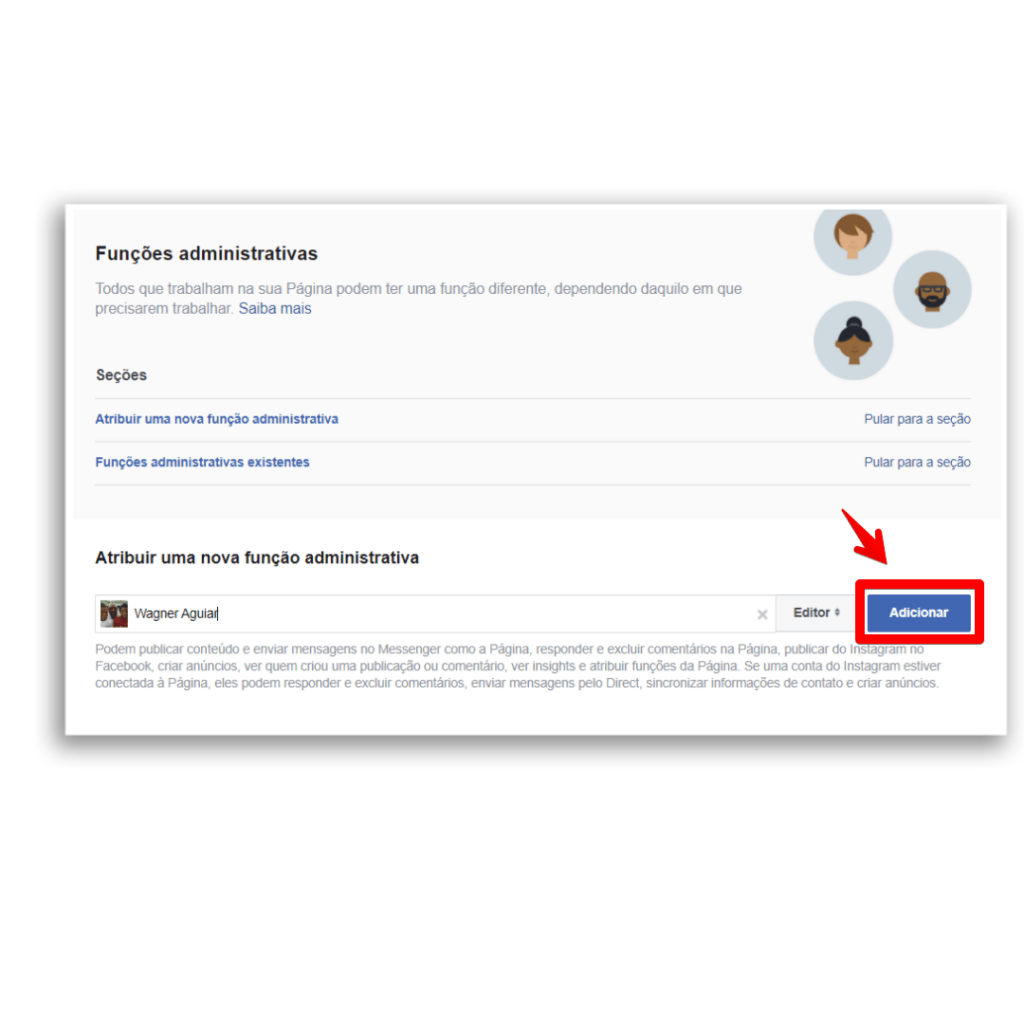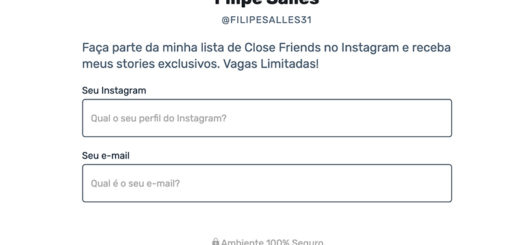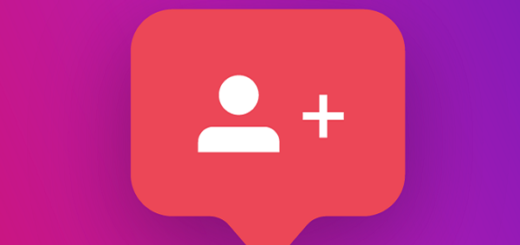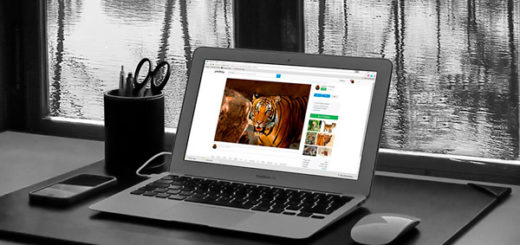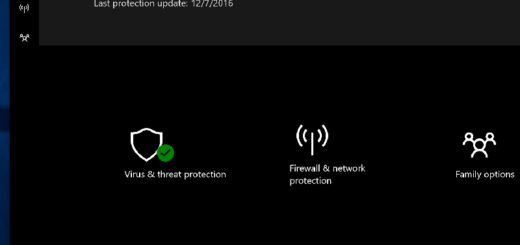How to Add an Administrator to a Facebook Page
Did you know that it is possible to add an administrator to a Facebook page? Many people don't know that they can delegate the administration of their commercial page to professionals taking care of their Social Networks. Administering your business alone is already complicated, adding to the management of your Social Networks the task becomes heavier. The art of delegating is one of the most important things in business, there comes a time when we need to focus on what we know and look for experts to take care of matters we don't know.
When you create a Page, you automatically become the admin, meaning you can change the look and post on behalf of the Page, and only you can assign roles and change roles for other people. know that there are five different types of roles for the people who manage Pages: admin, editor, moderator, advertiser, and analyst.
Social media management is one of the best ways to make money online on a daily basis, but we don't always have the skills for it, do we? Adding an administrator to a Facebook page will delegate these tasks to them. In that case, you can choose to give it access with full or partial control. People who have access to Facebook with full control may grant the same access to others, remove anyone from the Page (including you) or delete the Page.
Before giving you the step-by-step instructions for adding an administrator to a Facebook page, let's give you some important information.
Benefits and resources from a facebook page
Below are some benefits and features to help you better understand the functionalities of a Facebook Business Page.
1- Benefits
- It's simple and the Pages are free: the pages have several management features and in minutes you can create it.
- It has several free tools: you can achieve specific goals based on your business model. There are several free tools that will help you with this.
- Customer service: use your Page to provide online service for your business and gain loyalty from new and existing customers.
- It is possible to create ads with your Page: You can use Facebook's advertising tools to create ads, set a budget and plan your strategy to help your brand and audience grow.
2- Resources
- Company information: Pages display information such as address, phone number, hours of operation, categories, unique username and more.
- Message: your Page comes with an Inbox that lets you quickly respond to people on Facebook, Instagram and Messenger.
- Tools: you can use one of the Page's many free tools to reach out to customers and grow your business. Tools like Events and Appointments can help you expand your customer base. Already Jobs can help you find qualified candidates.
- Information: Information can help you find customers who are interested in what you offer. You can understand the actions people take on your Page, such as how often they like, comment on or share your posts.
How to Assign an Administrator Role to a Facebook Page
Before you start you need to be friends with that person on Facebook, if not, they will have to accept your invitation first. Once this is done, just follow the steps below:
Step 1 – In your News Feed, click on Pages in the left menu.
Step 2 – Access the Page and click on  Page Settings in the lower left corner.
Page Settings in the lower left corner.
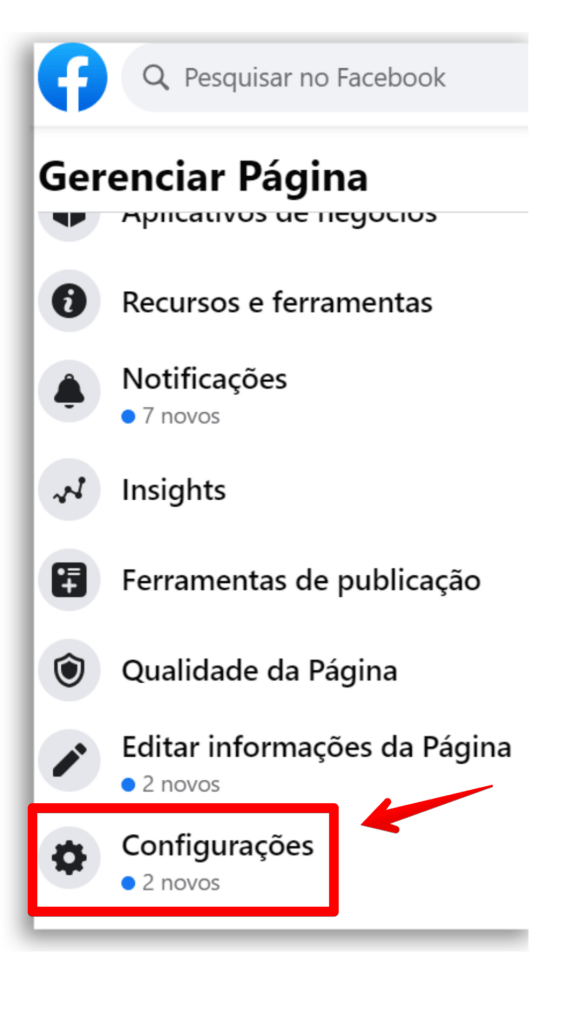
Step 3 – Click on Administrative functions in the left column.

Step 4 – Enter a name or email in the box and select the person from the displayed list.
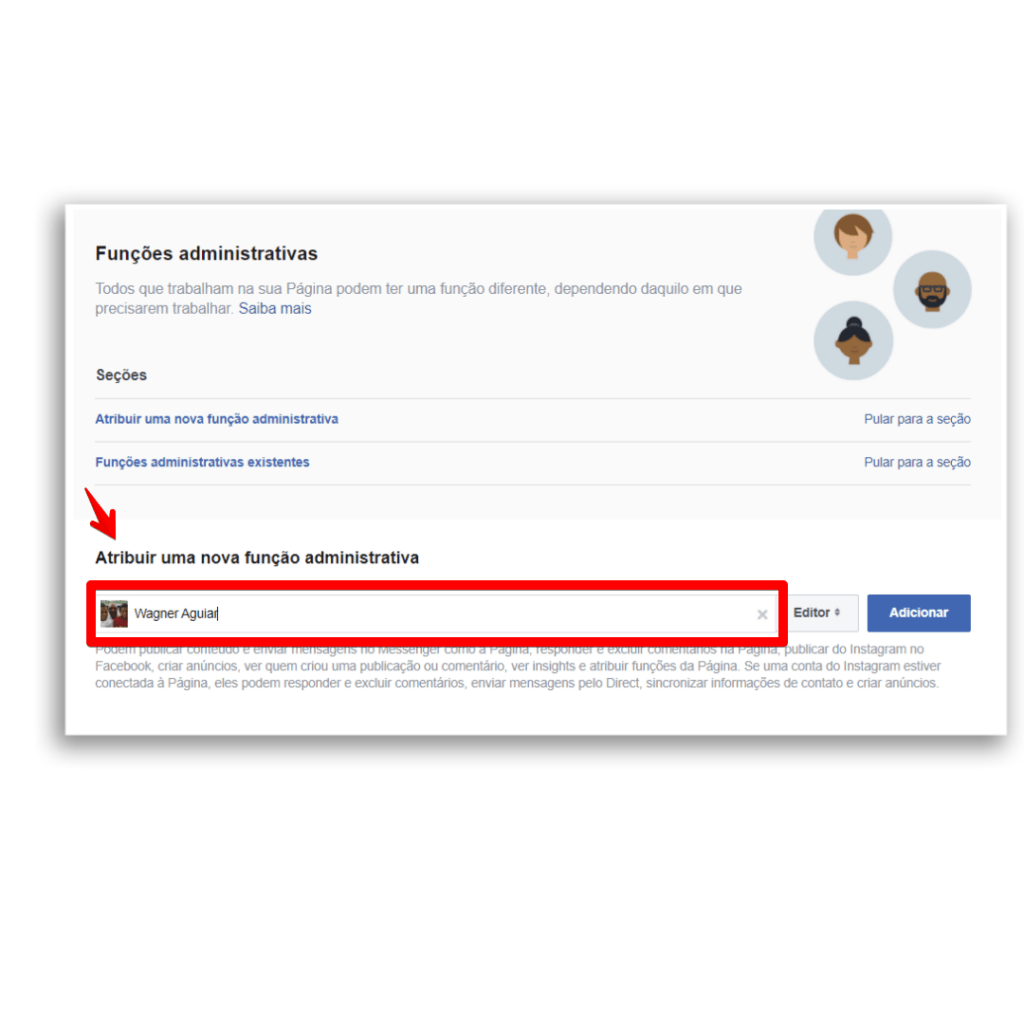
Step 5 – Click on Editor to select a function from the drop-down menu.
to select a function from the drop-down menu.
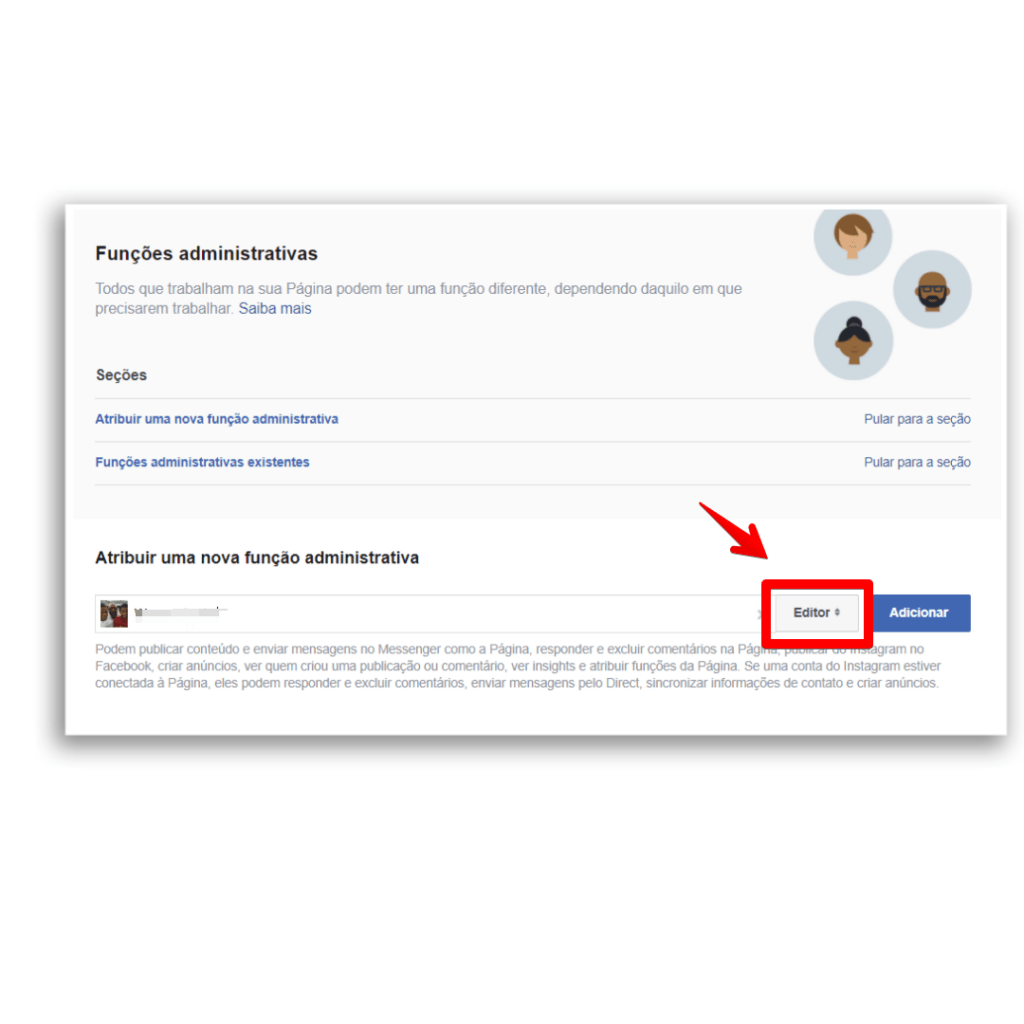
Step 6 – Click on Add and enter your password to confirm.
Did you like our walkthrough for adding an admin to a Facebook Page?
Did you manage to better understand the role of the Administrator and take advantage of our tips? Also take the time to leave your comment and let us know if it helped you.
Be sure to also check out our articles on social networks such as Social network management: 15 options for your business and Top 15 most used social networks in 2021.