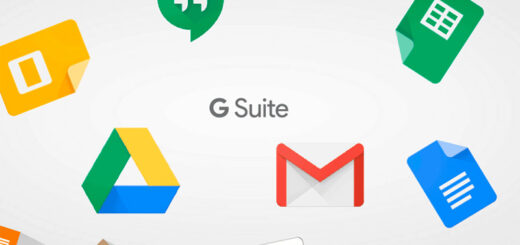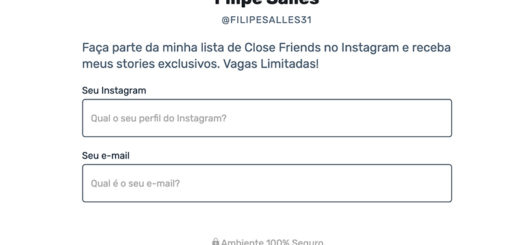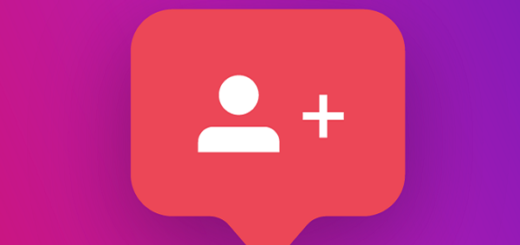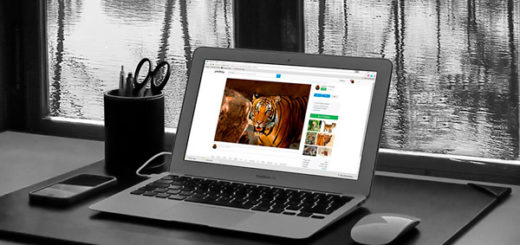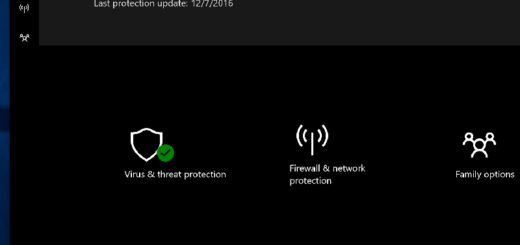How to write texts by voice in Google Docs
Do you want to be able to write for the internet on a blog or on your social media, but you think you don't write very well and are afraid of being ridiculed? If you believe that you speak best, you have three options: start a podcast, become a youtuber, or learn how to write texts by voice.
Any of the three are great options for making money online, including.
Remember back in school, when the teacher dictated and you had to copy what she was saying in your notebook? It is almost the same thing, only this time you are going to dictate and the computer writes everything you said.
This is not an option that comes up right away when you open a file in Google Docs. However, it is quite easy to find. There is even a keyboard shortcut that activates typing, as we will show throughout the guide.
So stay with us and learn how to write texts by voice on Google Docs by following the steps below!
How to write texts by voice: step by step
Whether you already have a document open or want to start a text, open your Google Docs app on your computer. Since smartphone keyboards already have the option to write by voice, this option is not available in Google Docs on mobile. For those looking for something like this, we recommend knowing these writing apps for Android.
Therefore, all the steps below have been written in the Google Chrome web browser for computers. After opening the document to learn how to write by voice in Google Docs, click Tools.

Then choose the option Voice typing. Alternatively, you can press the keys Ctrl + Shift + S to be able to write texts by voice without having to access the menus.

A small microphone button will appear in the window. Click on it.
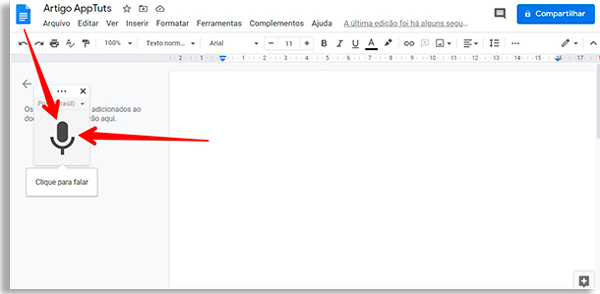
Before you can start dictating, you'll need to authorize Google Chrome to access your computer's microphone. click in Proceed.

There, the first sentences will start to appear and it will be enough to correct any small errors that may occur! You now know how to write by voice in Google Docs.

How to change the language in voice writing?
If you need to write in another language, but you also prefer to dictate, you can do it easily. Just click on the bar just above the microphone button.

Then, just search for the language you want in the list to be able to write by voice in Google Docs.
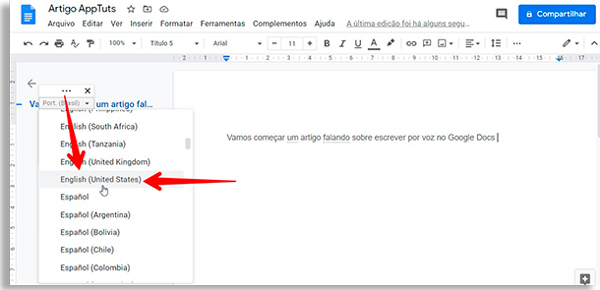
Now, just start dictating!
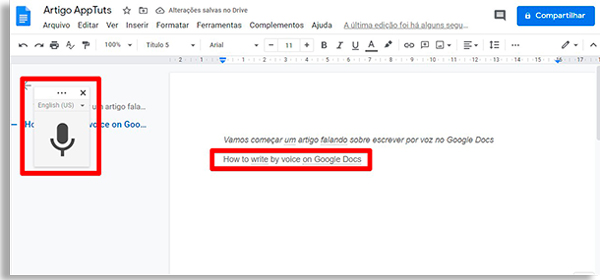
Do you usually write texts by voice?
Do you prefer good old typing, or are you adept at writing by voice in text editors? In any case, it is interesting to use some productivity application to know clearly what are the next steps in your projects.
For this, we recommend MeisterTask. Ideal for content producers – including those who write by voice! -, it allows you to create cards, each of which can be a text you are working on.
In these cards, you can include description, comments and query files, especially useful for texts that involve a lot of research. In addition, you can invite others to collaborate if you are on an initiative with partners or friends.
You can use MeisterTask for free by registering through the link!