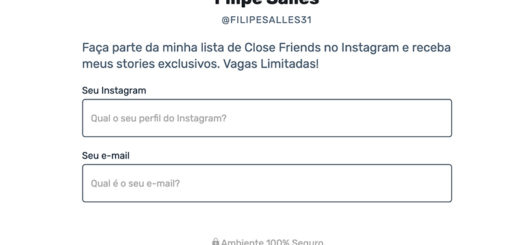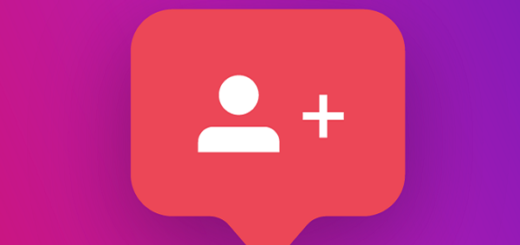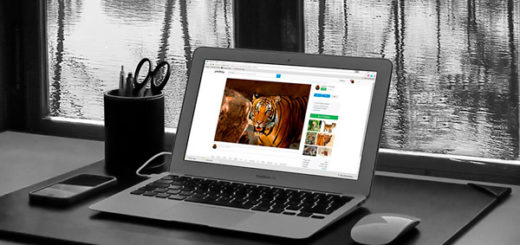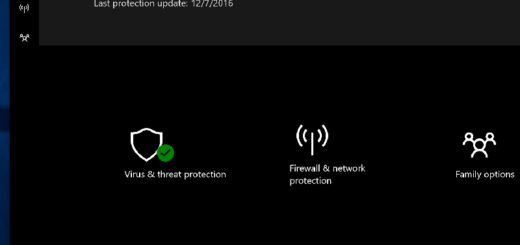SD card is not showing up on Mac. What to do?
You're happy with your powerful new MacBook Pro and, by chance, you need to put some files – like offline music you downloaded – from your memory card into it. But note that the SD card is not showing up on the Mac. At those times, he begins to hit a certain despair and think that he has lost his files on the card.
Calm down, probably nothing happened. If your SD card is not showing up on the Mac, know that this is quite common among Apple computers.
Therefore, it is not an unsolved problem and there is no lack of tutorials and applications specialized in dealing with this situation. Check below the common Mac problems that make this happen and what is the ideal solution for your memory card to finally appear on your computer.
Why isn't the SD card showing up on the Mac?
When you insert the memory card into the Mac, it is supposed to appear on the Finder, similar to rival's Windows Explorer. It can even appear right on the desktop, making it easier to access, among other ways of accessing a memory card on your Mac.
But why doesn't the SD card appear?
There are several reasons why the SD card is not showing up on the Mac. It could be a simple incorrect contact or adjustment, resolved by removing and inserting the card.
On the other hand, there may also be a system error on the Mac that is not recognizing your memory card. Other possibilities are: viruses that infected the memory card, corrupted data – which can happen when you remove the card in the middle of a transfer – or even damage the Mac reader.
What can you do?
The first step is to find out why the SD card is not showing up on the Mac, testing each of the reasons we listed above. To find out if it is a fit problem or bad contact, just take the card out of the slot and try to fit it in another one. This should solve the Mac or card problems on the physical side.
To find out if the problem is with the computer or the card itself, we recommend the application iBoysoft Data Recovery for Mac. Free, it allows you to recover corrupted data such as photos, documents, videos, offline music or games that you usually play with friends, among others.
In addition to helping to recover your SD card and make it recognized by your MacBook, it can also be used on the Mac's own HD or SSD. So, check out some of the main features of this Mac software below.
Features and benefits of iBoysoft
Now that you know that there is also a way to recover files or have your SD card recognized by the computer, read on to learn about some of the main features of the iBoysoft Data Recovery for Mac.
In addition to recovering what was stored on your corrupted memory card, it also makes it possible to recover accidentally deleted files, whether from an external or internal hard drive. It can do this in both newer editions of MacOS like Catalina and older ones like Mojave.
It is also possible to rescue lost files in the event of a Mac crash. It is worth mentioning that you can rescue up to 1 GB of files for free with the software, an ideal choice if you are looking to recover small files.
Download iBoysoft Data Recovery for Mac and recover your SD card!
Did you understand how the application can help you recover any type of file on your MacBook, regardless of the system you are currently using?
Interested in downloading the app to see if you can recover data from your SD card that is not recognized by the macOS system?
So click on the link now and download the iBoysoft Data Recovery for Mac!