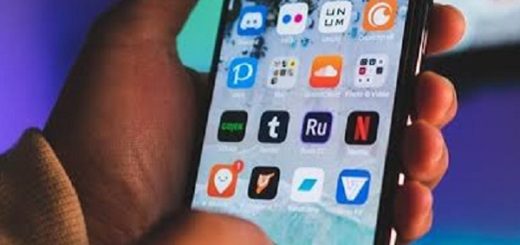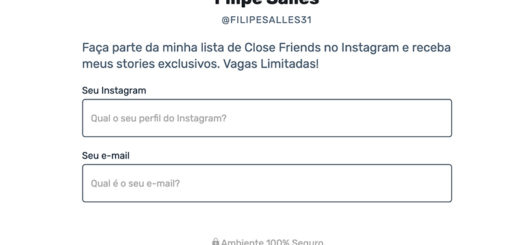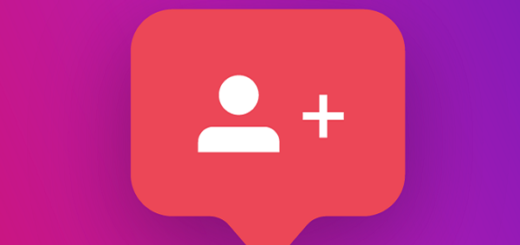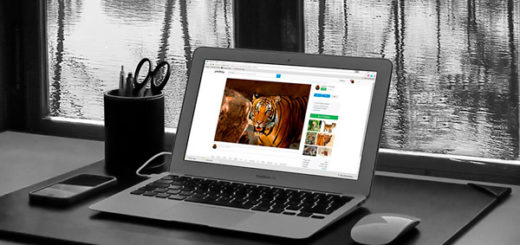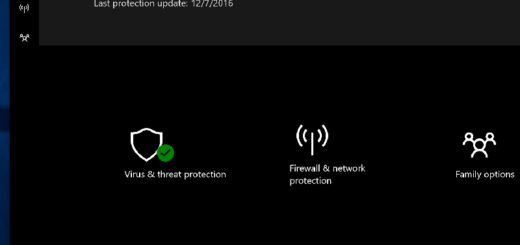Using Dark Mode on Older Androids
Finally a dark theme was added to Android, something the public had been asking for a long time. Unfortunately, it is only available on the latest version of the operating system, Android 10. It is even possible to use dark mode on older Androids, but not natively, as the vast majority of smartphones will not be kept up to date.
Exposure to night lights, more precisely the shortwave blue lights, affects various brain functions, impairs sleep quality and suppresses melatonin production, which occurs exclusively at night and serves to help you sleep better.
Studies have repeatedly proven that the use of electronic devices can be harmful to health when it comes to constant contact with the screen of the devices. Other benefits of this theme are improved visibility for people with vision problems and reduced battery usage if your device has an OLED screen.
With all this in mind, we created this article in which we will explain how to enable dark mode on your Android smartphone, no matter which version you are using. If you want to delve into the topic, we also have tips on how to enable this mode in various apps, including Youtube.
1. How to use in older versions
Enabling dark mode on older Androids requires a very good app, Dark Mode, which is available on the Google Play store. It works best if your android is not much modified by the manufacturer and does not work on all smartphones as certain companies have blocked this functionality.
First, download it from the link and let it install on your device; then open the app and select Night Mode. From now on, most of your apps should be like this active theme, including the Play Store, Instagram, Google Photos, and more. Unfortunately, it does not work on Facebook or Gmail.

If you do not want it active all the time, but only during certain times, you can enable «Self» instead of Night Mode.
2. How to enable theme on Android 10
It is quite simple; first go to «Settings» the device, then «Screen» and then “Themes” to activate. Once enabled, go to the quick settings panel to switch themes whenever you want.
The process can change from device to device, so if you can’t follow the steps above, use the search function and search for “Dark Theme” in the settings app.
3. What to do if the “Dark Mode” app doesn’t work
There are several apps that have similar functions to this app and allow you to use dark mode on old Androids or at least greatly decrease the blue light in your eyes. We also have a list of apps to prevent eye strain.
The first option is the Twilight, a free app with ads that offers dark screen function as well as blue light filter. Right after installing it already applies a red filter to the screen. When you open the app you will see several red cards showing the utilities of the app.
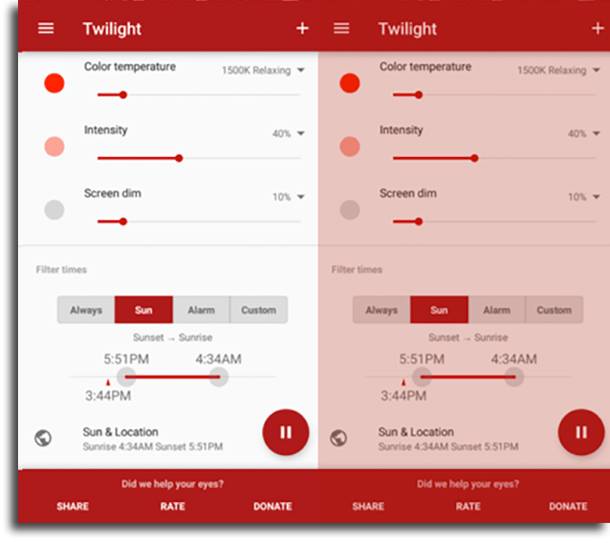
Swipe them all up to the settings screen, where you can edit your preferences for the intensity, opacity and temperature of the screen colors and set the night mode to suit your eyesight.
Below is the option “Sun filter”, where you can choose at what times your phone will automatically enter the dark mode you have edited. To pause the mode, just scroll the quick settings bar and click «pause». If interested, download through the link.
The second dark mode option on older Androids is the Nova Launcher, a very popular and free launcher app – smartphone home screen – that runs fast and also has the option of having your theme automatically activated according to the time of day.
Right when opening the app after downloading from the playstore, select the option “Start from scratch”. You will then be asked for permission to access your location so that you can automatically activate the night theme. It has 3 options, «Sure», «Dark» and «Self». After that, you can configure how you want your home screen to look.
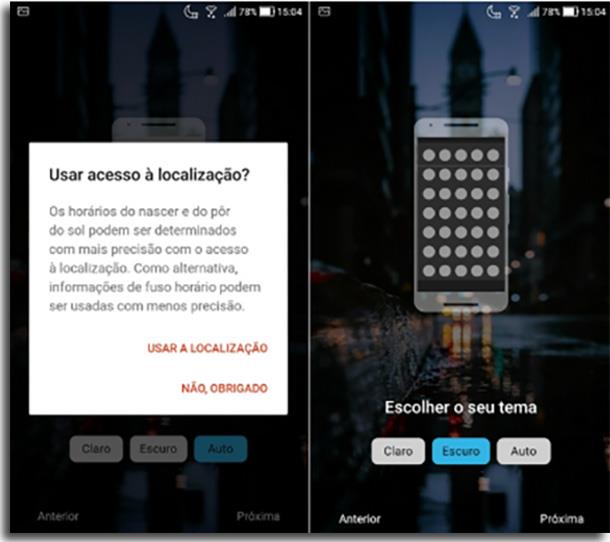
Our third alternative is Darker, another similar app for eye protection of handset screen. It allows customization of screen light and offers predefined color filters.
It also has a function to switch screen profiles automatically. The app is free, but also has a paid version, which features extra features including customizable colors, greater brightness control, among others. To download, follow the link.
Bonus: Dark Mode Apps
O Gmail is performing upgrades on several smartphones, including dark mode. However, it is slowly going to users, so it will still take time for everyone to have. To activate, just go to «Settings», “Themes” and activate.
Both the Google Calendar how much Google Keep It has native dark modes, which you can easily activate. In the first, go to «Settings», «General», “Themes” and activate it. In the second, just go in «Settings» and select the “Dark Mode”.
O Facebook Messenger Another offers a well-implemented night theme after a long period of testing. To activate, just go to «Settings» by clicking on your image and clicking on the option.
So what did you think of our tips on how to use dark mode on older Androids?
What version of Android do you use? Will your smartphone get updated to the latest operating system update? If not, we hope this guide has helped you enjoy the best that Android has to offer.