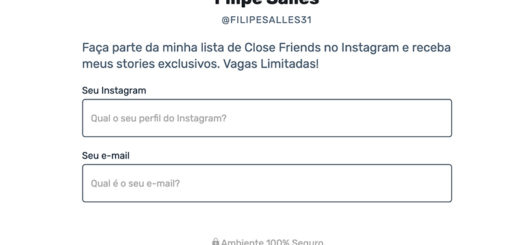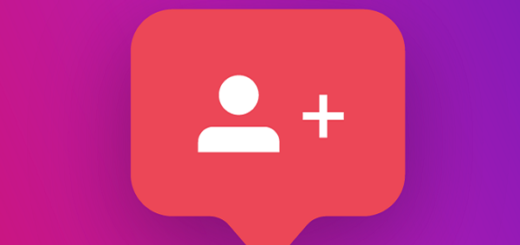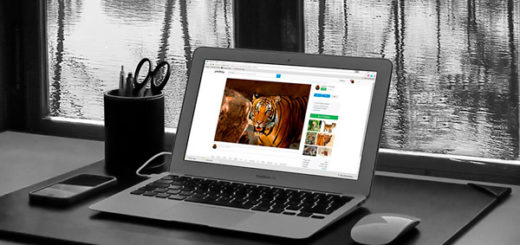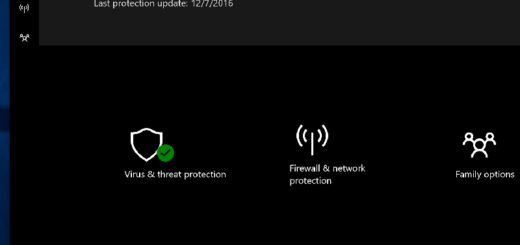WhatsApp Groups: 12 Tips and Tricks
WhatsApp is undoubtedly the largest messaging communication application in Brazil, with over 120 million users and possibly in the world with over 1.2 billion. Therefore, it is very likely that you will also use (or have to) this platform; so why not take advantage of tips to enjoy it even more?
In this guide, we'll give you lots of tips and tricks to use on WhatsApp groups, from creating one to more advanced features that long-term users may not know about. If you want to see more about this platform, we have a list of tips for WhatsApp Web and also check out the best apps for WhatsApp.
1. How to create WhatsApp groups
Let's start with the most basic: create group chats. To keep in touch with several people at the same time, having groups is in the most interesting ways. Surely you are already in some, but even so, let's talk a little about this topic.
Let's start by instructing you to create WhatsApp groups through iOS. To do this, open the app on your home screen, select the option “Conversations” at the bottom of the screen and at the top right of the screen you have the option "New group".
Click on it and you will go to the group creation page, where you should write the "Group's name" and you can add a profile picture of it if you wish. In the next screen you can add who you want to your group by searching by name or clicking on their icons; then just click on "Create".
On Android the process is very similar. To get started, open the app. Then click on the three little dots and click on "New group" to be directed to the next screen where you select participants. When you click on the left arrow, you have to type the "Group's name" and select the image if you want.

In both WhatsApp Web and Mac and Windows applications the process of creating WhatsApp groups is exactly the same as in Android.
2. How to silence WhatsApp groups
Often the user may find themselves in a very annoying or chaotic group, where people send messages non-stop and could not keep up with everything, which can result in frustration, especially by constant notifications. Also, it can be a quick way to discharge the battery from iPhone or Android.
Considering this, it has a function to silence notifications of any group in a very simple way: just select the group (or any chat you want) and click on the sound icon with a bar that will open a window asking how long you want to silence.
To do this on your computer, just right-click on the group name that an options menu will open; then select the option to mute notifications.
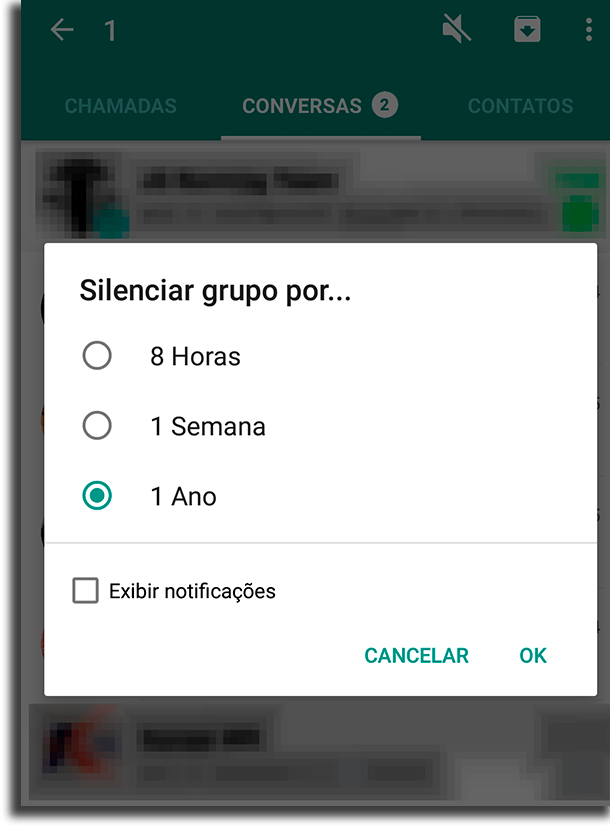
3. How to delete a group
If you are the owner or administrator of any of the WhatsApp groups that has lost its purpose, for whatever reason, you can delete it, even if it is not a particularly simple task.
A user cannot simply click on a delete group button or leave the group to delete, as long as they have members, they will still be active. To get rid of it, you first need to remove users one by one, then leave the group and delete it from your device, which will permanently delete it.
4. Add Administrators
If you have a lot of people in one of your WhatsApp groups and need moderating help or want to be able to get out of it smoothly, you can promote members to admin in a very simple way.
To do this, open a group, go to the info menu, and there you can hold a click on someone's name and select the option to promote to administrator.
5. Start a private conversation
If two people in the same group want to start a private conversation between them, either because they know each other by this means or for any other reason, it is perfectly possible. Remember to check out the best ways to create moving stickers and emoji to make the conversation even more personal.
There are two ways to do this: the first is more boring, you need to open the group information and search for participants by name, click the person and click chat with. The other is much simpler, just click the person in the chat and click "Talk to".
6. Search old messages in WhatsApp groups
If you received a link or some important message some time ago, it would typically be rather annoying to find the specific message as it would have to scroll until the right time.
However, WhatsApp has a very simple way to do this, which is to open the group, click on the three little dots in the upper right and click "Search". Then just type in a specific term that has been used in the message that will be directed to it.

7. Search for links and files
As much as you can use the other method for this, WhatsApp groups also have a specific function for finding this type of message.
It's quite simple, just go to the three dots in the upper right and click “Group Media” to open a three-tabbed window, links, videos and images, and uploaded documents.
8. Invite people to WhatsApp groups via a link
If you don't have someone's phone number to add to your group or if you want to create a public group that anyone can join, it's also possible and easy.
To do this, WhatsApp makes invitations available via automatically generated links; first open the group information menu. Then in the section of "Participants" click in “Invite via link” the invitation will be copied to your clipboard.
9. Check Read Status
If you want to check if a message has been read by all users who are in any WhatsApp groups, the platform allows it quite easily.
Once your message is delivered to the group, the user can check who received it and who viewed it. To do so, simply select the message and click the information icon at the top, which will open a screen showing both information and when it was done.
10. Tag people
If you want to make sure someone gets a message bypassing the option to silence the group, you can tag the person. This also causes that when you open the group, it is redirected directly to the message in which it was marked.
Doing this is extremely easy: just type an @ sign that will display the names of all members of the group in question; then just select the name you want to dial.
11. Delete Messages in WhatsApp Groups
If you regret sending a message, whether in a group or in private conversations, you have a one hour period to delete the message for everyone; after this time, you can only remove the message for yourself.

To remove messages, simply click and hold it, and when the top menu appears, click the trash can icon and “Delete for All”. And if you want to recover previously deleted messages, just follow this tutorial.
12. Clear all content from any WhatsApp group
If you are in a group that shares a lot of media, your smartphone may be full of unnecessary images and videos taking up a lot of space, which you can solve.
To manage your WhatsApp-occupied storage, simply go to "Settings", Click in “Data Usage and Storage”, in “Storage Usage” and finally select the conversation or group you want, where you will be detailed in what space they are using. click in “Free Space” to delete everything.

So what did you think about our WhatsApp group tips and tricks?
We hope you have taken advantage of our guide. Leave us your feedback or if we forgot to add any important tips. Be sure to also check out our list of desired features for this platform!